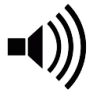Assigning Credits
Assigning Credits
Credit where credit is due! The assignment of credit for everyone's contribution is an important step that must be completed before the project is closed. Note that assigning credit in your song, is not the same thing as assigning ownership/copyrights. It is simply the recognition given to the project's collaborators for their individual contributions in creating an awesome song.
To get the hang of it, we'd suggest that you start by adding credits for yourself. Once you're done with that, complete the credits for all other contributors. You can see most of what everyone has done by going to the project files section where they should all (hopefully) be labeled.
Take your time when assigning credits, it might seem like a lot of work at first, but once you get the hang of it, it will get easier and you'll be able to breeze through it.
How to Do It
From your project, click on the pencil icon in the 'Credits' box, or go to 'Project Settings -> Credit'.
Crediting Other ProCollabs Members
Make sure that the 'Member' radio button is selected. Then, begin by typing their username into the Artist/Contributor field. The username should appear in a dropdown where you'll be able to select it. Its normally a good idea to start with yourself until you get the hang of it.
Crediting Non-Members
To receive credit for their part, your collaborators do not have to be ProCollabs members! To credit a non-member, make sure to select the 'Non-member' radio button. In the Artist/Contributor field, type the name that the credit will show. I.e. their real or stage name.
For a non-member, a website is REQUIRED as a minimum. This serves as their profile link on the songs datasheet and as a point of contact for the songs collaborators.
Note: If an email address is entered, then the non-member will receive an email when the project is closed asking them to approve their song credit(s). This can help to protect members in the case of a dispute as having the non-member check and agree to the credit assignment means that evidence of that action will be stored on ProCollabs servers with a time and date stamp. If you do not want to have the non-member approve, then do not include an email address for them ~ bearing in mind that they must have agreed already, right?
Credit Selection
Next you can choose the appropriate credit to be assigned. There are three main categories, and each has a list of common credits that can be assigned:
- Writing - select either: lyrics, composition, or arrangement
- Performance - e.g. vocals, backing vocals, guitar, bass, keyboards, etc.
- Production - e.g. producer, mixing, mastering, cover artist, etc.
If there's something missing from the list, just select the 'other' option and add your own.
Work for Hire
If the artist being credited was paid for their contribution (e.g. a session musician) or you have a work-for-hire or similar agreement in place - such as the 'Work For Hire' collaboration agreement, you should select this option.
Contributors who participated as a work-for-hire will not be notified or required to approve their credits when the project is closed.
To complete, click the "Add This Credit" button. The credit will be added to the Summary of Credit table. Then repeat for all credits to be assigned in the project.
Making Changes
If you need to delete, edit or update credits, you can find the appropriate action button in the Summary of Credit table, which shows all credit entries that have been made.
For obvious reasons, note that you will not be able to make changes after the project has been closed and completed.