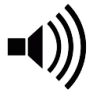As you well know, ProCollabs is an online music project collaboration platform, so a large part of what we do is to provide cloud storage space for your project audio and other file types. However, every member is unique in how they utilize and interact with the site, and file storage requirements can vary significantly from one member to another. Therefore, file space is a major consideration in your Annual Membership Plan and ProCollabs allows each member to configure their account in a way that best suits their personal needs and budget.
For example, a lyricist who uploads pdf files has minimal space requirements, likely not totaling more than 1 MB per project. A saxophone player may upload a single mono wav file to a project that is no larger than 40 MB. And a drummer, with 9 or 10 tracks may use more than 300 MB per project.
Professional quality collaborations requiring high quality audio uploads will also require far more space than those projects where mp3 files are sufficient.
Space allocation in your ProCollabs Annual Membership Plan is an important consideration, so to get you started, every new account is awarded 1 GB of free storage space. For the lyricist and the casual contributor this should be ample space; and for the conservative project manager running a couple of projects, this should be sufficient for at least two or three projects that are open simultaneously.
If your demands are higher, you can add space at any time from your account page. When you add space, it is included into your annual membership plan and remains in your account up to your membership expiry date – at which time you will then need to renew your membership and any add-on features, such as additional space.
However, before you run out of space and go looking to purchase more, it is important to understand how space is calculated and attributed to your account. In most cases, simply managing your space effectively will significantly reduce your space requirements, and therefore membership costs, making the free space that is already allocated in your basic membership plan ample for many members.
Here are a few basic rules of thumb to help you understand how all of this works in practice.
Project Auditions
Space for project auditions is always attributed to the account of the member who is auditioning – even when the project has a work-for-hire agreement.
One way to save space when auditioning is to upload an mp3 file instead of a wav file. Once accepted in to the project, you can then upload the high quality version as needed.
A second suggestion, as described in our ‘Auditioning for a Project’ tutorial, is to upload only a fragment of your idea, rather than the whole song. For example, upload the first minute of a song to include just one verse and chorus. In this way, your audition file size will be smaller than if uploading the entire song.
Whenever auditioning, project managers are expected to promptly review the audition and either accept or reject it. If no action has been taken by the PM on your audition, you are free to delete it at any time. Deleting your audition will of course recover the allocated space.
Project Tracks
In general, a track which is uploaded to a project is owned by the member uploading it, and space for the track is allocated to the track owner’s account.
An exception to this rule is where a track is being contributed under a Creative Commons license. In this case, the PM will be allocated the space for the licensed file, and not the contributor.
Similarly, space for any track that is archived in a project is assigned to the PM’s account (see Project Archives).
One way to minimize space usage when starting to get involved in a new project, and where new ideas are still being tested, is to upload much smaller files, i.e. in MP3 format. Once you have finalized your track, you can then upload a final ‘new version’ of the track as a high quality audio file. This way, you will minimize your own space usage throughout the project life-cycle, as well as help to minimize the space allocation given to the PM whenever your files are being archived.
Project Archives
A Project Manager will generally require more space as all archived files in an open project will be attributed to the PM’s account. This is because the project’s collaborators have no access to, and cannot delete archived files, only the PM can.
The PM should be aware that whenever they ‘archive’ a track in the project, regardless of who owns it, the space requirement for that track will now be attributed to the PM’s account.
Similarly, whenever a project collaborator uploads a ‘new version’ of their track, the old version is automatically archived in the project, and the PM will now have this file’s space attributed to them.
Note that when a project is ‘completed’, any project archive files are automatically deleted, and therefore, space allocated in project archives will be immediately recovered.
To manually delete archived files in a project (permanently) and recover space before completing the project, go to the Project’s File Management area and select the ‘delete’ option for the archived track or tracks listed in the ‘Trash’.
Completed Project
Once a project is completed, the song is then published in to the Music Library area. Additionally, all tracks that were marked as ‘production-ready’ in the project are collected together and archived. These two file groups - the master sound recording and the project archive files – are segregated from the project. Meaning, that they are duplicated and stored separately from the project’s files.
For these two groups of files, all space is allocated to ProCollabs, and not the PM, collaborators, or copyright owners. Note here that the recovery of archived project files will be a paid add-on feature that members can opt-in to if required.
However, note that whenever a project is completed, the project itself is not automatically deleted. Only the project manager (now the song’s administrator) can delete the original project and its files. Hence, at this stage, ALL file space is allocated to the PM and it is their decision as to whether or not the project will be permanently deleted.
Note also, that in deleting the project, it will not affect the published song or archived project files.
The Community Media Library
Space for any file posted into the Community Media Library will be allocated to the individual member who owns it.
This table summarizes the space allocation for the various situations described.
|
Member |
Project Manager |
ProCollabs |
|
|
Project audition track |
|
||
|
Project track under joint-work agreement |
|
||
|
Project track under work-for-hire agreement |
|
||
|
Project track licensed under Creative Commons |
|
||
|
Project track marked as 'accepted' |
|
||
|
Tracks archived in the project |
|
||
|
Song published into the Music Library |
|
||
|
Completed project archive files |
|
||
|
All files remaining in a completed project |
|
||
|
Media Library entry |
|
When your account space is running low and you try to upload, a warning message will be displayed. If the size of the file being uploaded is greater than the space remaining in your account, then you will not be able to upload the file.
Where you have no space remaining, you will not be able to upload any file.
In situations where you are not directly uploading, but space is being automatically transferred to you, such as when a collaborator uploads a new version of their track and the archived track is being accounted for by you as the PM, your account will show a negative space allocation and you will not be able to upload any other tracks.
To resolve space issues, either upgrade your account by purchasing additional space, or delete items that will affect your account as described earlier in this tutorial.
From your Dashboard -> Edit Profile -> Account.
In this area, you can see details of your current membership plan, and any add-on features, including additional space.
This area also shows a summary of space allocation for the following: Projects, Completed Projects, Auditions, and Media. It shows the total number of files uploaded and the total file space used in each category, as well as the total space remaining in your account.